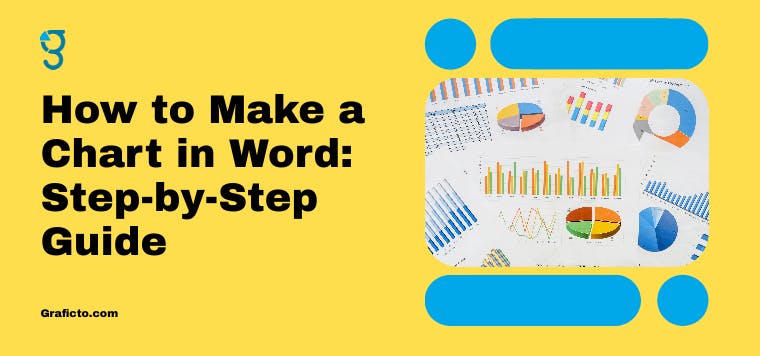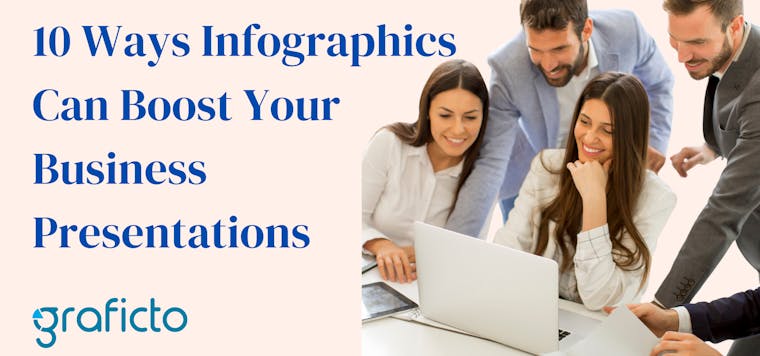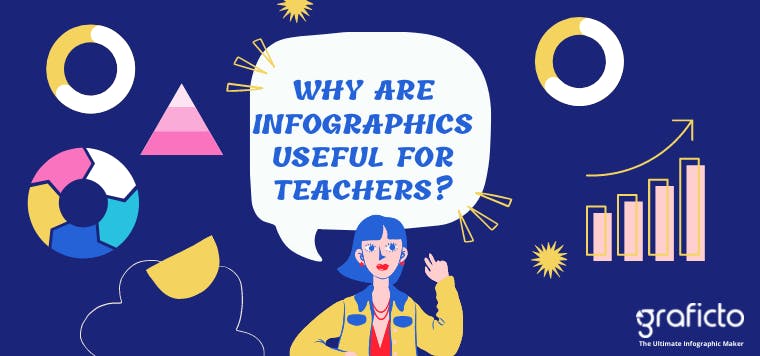In the case of complicated data, the use of charts can provide assistance in clarifying and simplifying the information being presented. A chart is a significant tool in enhancing visual presentation of data. It allows the information to be consumed by a wider audience, breaking down sophisticated information into simpler fragments. Its purpose is to enable trends to be displayed, data and information to be compared or proportions to be visually displayed. In addition, these charts visually capture the most important aspects of the data including the relationships, patterns, and unusually high or low numbers that may go unnoticed in a spreadsheet.
This infographic was created using Graficto.
The use of visuals can improve the ease of understanding data, but they can also be beneficial in adding professionalism to word documents. It shows that the user has put effort into interpreting and designing the overall presentation. When used appropriately, visuals can improve a document's impact for any purpose, whether it is to inform, influence, or teach. In addition, visuals can enhance memory retention to a greater degree than text or numbers.
Getting Started with Charts in Word

As with all things in life, before jumping into creating a chart, it is wise to consider what you want to communicate. Additionally, ensure that you have the data at hand. Word offers multiple types of charts from line and bar, to pie and other more advanced forms. Each serves a distinct purpose such as showing distributions or trends within data, and thus everything hinges on which type of information you are trying to communicate.
How to Insert a Chart in Word
- Open Your Document: Updating and charting information on a pre-existing document can save time. Make sure the document to be updated is properly formatted, ensuring there exists a section within the document where the chart can fit seamlessly.
- Position Your Cursor: For the document to properly display the chart, it must be within a specific place in the text. In respect to this and the instructions given in step 1, your anchor should be where logically flows within the document. This step is crucial as the chart will appear where the cursor blinks.
- Access the Insert Menu: Click the “Insert” tab on the Word Ribbon On the Top of Word. This tab allows you to insert different elements such as charts, tables, and images to improve your document.

- Select Chart: Hit “Chart” in the Illustrations group. This action will bring up the Insert Chart dialog box which contains various charts you can choose from to suit your data needs.
- Choose Chart Type: In the dialog box, take note of the suggested charts, and choose the chart you would like to use. These include Column, Line, Pie, Bar, Area and others. Keep in mind your data and how you want to portray it when choosing the chart type.

- Insert the Chart: After selection, click “OK” and a chart will be added to your document. An Excel Spreadsheet containing sample data will also load. You can replace the data in the spreadsheet, and it will reflect automatically in your Word document.
How to Make a Line Chart in Word
Above, we have seen how over time, a line graph represents data trends. It is a great way to showcase your data, which showcases improvements or other changes over time. Simply choose “Line” under chart options to create one.

- Enter Your Data: Replace the sample information in the spreadsheet that opens with your own data. Make sure to organize data properly: the first column has the categories, such as months, and subsequent columns have data series. Following the right data organization helps ensure your line chart will reflect the data trends accurately throughout all stages.
- Close Excel: After inputting your data, simply close the Excel window and proceed to Word. Your chart would have already updated with all the changes made in the cells. Thanks to this feature, there is no hassle while changing the chart excel deeper analysis and relationships.
Customizing Your Chart
You can edit the chart according to your requirements after it has been added to Word. Editing the chart improves its looks, and it may also be useful to focus on significant values of data.
Changing Chart Style

- Select the Chart: Clicking on the chart will enable access to the Chart Tools. This gives you additional options that are dedicated to editing the chart.
- Design Tab: Go to the "Design" tab which is located on the Chart Tools ribbon, it contains a number of features which can help change the overall appearance of your chart to best fit your document.
- Select a Style: From the chart styles group, pick one style from the list of displayed styles. Your chart will have its colors and decoration changed. The appearance of your chart is very important as it can either help or hinder highlighting important metrics of your document.
Modifying Chart Layout
- Layout Options: Now we move onto the aptly named “Layout” section in Chart tool which has a lot of options to tighten the structural parts of your chart like axes, gridlines with labels, and of course, data.
- Add or Remove Elements: Using these options will allow you to change and adjust to remove or add portions of a chart including set labels, legends and titles. You can also place those components to a position where they provide good balance which in turn makes reading the graphs easy. Modifying these elements will enhance the visibility and understandability of the data that is being provided.
Formatting Chart Elements
- Right-click Elements: Right-click on any chart element like an axis or data series and click "Format" to open the formatting pane. This pane allows you to set various details for each part of the chart.
- Customize Appearance: You can select the color, use a different font, and change other graphic elements. Modifying the visual design helps to maintain harmony between the chart and the rest of the your document and improves visualization of the data.
How to Add a Graph in Word

Though often used interchangeably, graphs and charts have different meanings. Graphs are a specific type of chart that display numerical data on axes, while charts can be any graphical representation of information. Knowing this distinction assists in the right choice of tools during data presentation.
To add a graph:
- Select Graph Type: Follow the same steps as for inserting a chart, but select a graph type - Scatter graphs for example. This type of graph is particularly useful for displaying relationships between factors or variables.
- Input Data: Enter all your numerical data in the appropriate cells within the excel sheet. Ensure the data is arranged in such a way that the relationships you wish to be depicted in the graph are clearly represented.
- Customize: Using the Chart Tools, you can modify your graph as per your customization needs. Improving some details such as axis titles or data point labels can make your graph more effective and easy to understand.
Advanced Tips for Making Charts in Word
Using Templates
Word has chart templates that can be useful. These can be found by clicking on ‘Recommended Charts’ when you are about to insert a chart. These templates are tailored to your data and they automatically enhance the appearance of your graph by making it more professional. Using templates can be beneficial during a time crunch or when you need to have a polished look.
Linking Excel Data
If your data is dynamic and frequently changing, consider linking your chart with an Excel workbook. In this case, any updates made to the Excel file will be automatically updated in your Word document. Such linking reduces the need for manual changes ensuring your document always displays the most updated information.
- Link to Excel: When you are inserting the chart, select “Use Excel Data”. This allows for data flexibility and streamlines inter-document changes.
Creating Interactive Charts
Although Word cannot offer anything interactive like Excel, you can synthesize it by making several charts and navigating through them via bookmarks or hyperlinks. This comes in handy with presentations where elements designed to capture the attention of the audience are essential to create and shape the narrative around the data.

This infographic was created using Graficto.
Conclusion
Making and modifying documents in Microsoft Word offers a unique opportunity to sharpen one's skill set pertaining to the construction, presentation and refinement of documents. Everyone from students to professionals can benefit from learning document construction because it enables them to better articulate their insights. As you prepare your reports or analyses, you will notice that mastering the Word program to prepare visuals requires a pitched learning curve. Without a doubt, easers, graphs and other visual tools enhance the document comprehension and increase the effectiveness of audience engagement.
In no time, you will realize how enjoyable and effortless crafting documents in Word is once you learn the basic skills of preparing documents. You will be able to prepare well organized reports overflowing with essential information aided by ease of reading using visuals.